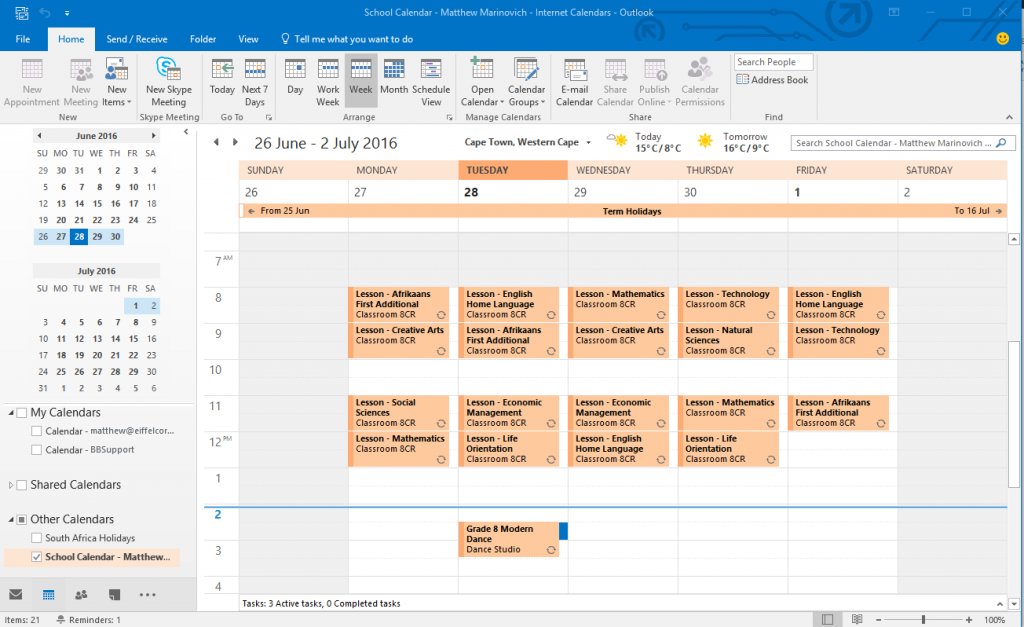It is possible to view school calendars on mobile phones, tablets and computers using calendar links.
You can copy the calendar links from within the InTouch portal and use them to view your school calendars on mobile phones, tablets, Windows PCs, Macs etc. Any device or application that supports the iCal calendar format should be able to link to InTouch portal school calendars. You can get a copy of the link you need from the calendar tab in the InTouch portal.
You will find the link you need at the bottom of the calendar page:
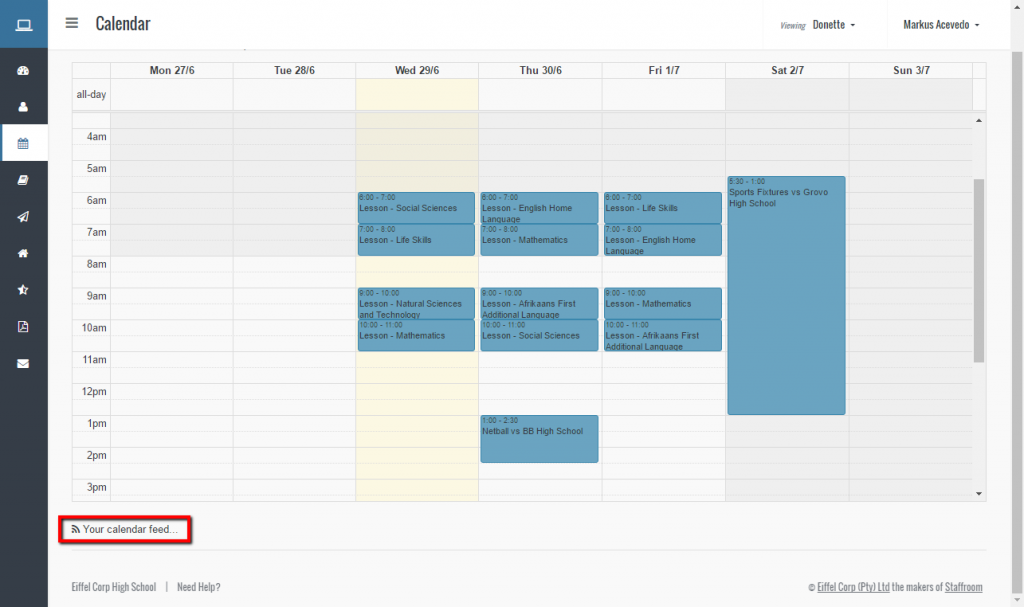
Clicking on the “Your calendar feed” link will open a section at the bottom of the page:

You can use the buttons in this area to:
- Generate a new link (aka URL).
- Copy the link to the clipboard on your device.
- Email the link to the email address you have registered with InTouch portal.
Using the Link in Microsoft Outlook
Note that these instructions are for Microsoft Outlook 2016 on Windows. A similar process should work on other versions, however there may be some variations. Note that your device must be connected to the internet via Wifi or mobile network in order to subscribe to an InTouch portal calendar.
In Microsoft Outlook navigate to your calendar view and right click on the calendar group you wish to add your school calendar to. Next select “Add Calendar” and then “From Internet” from the pop-up menu:
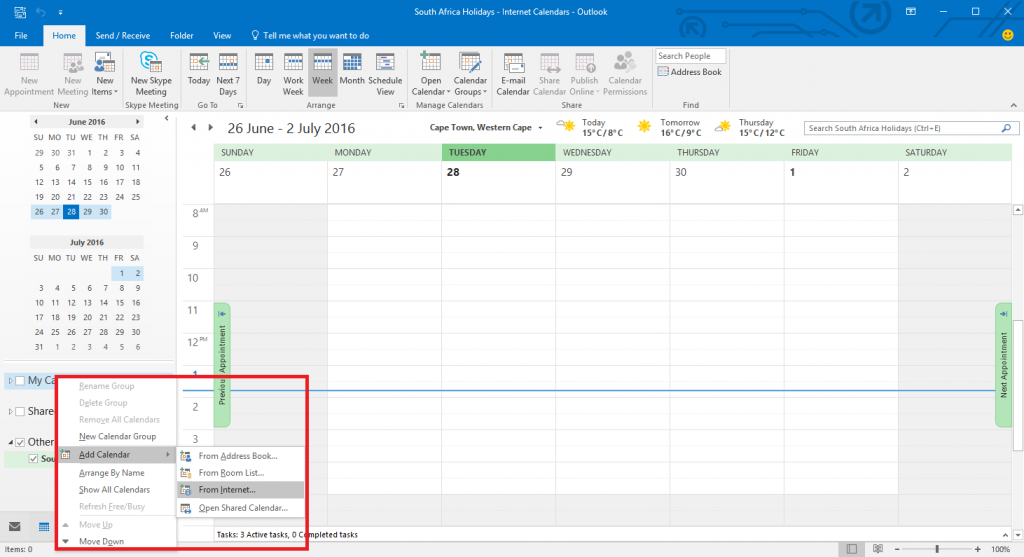
Next paste the calendar link from the InTouch portal into the dialog box displayed and press OK:
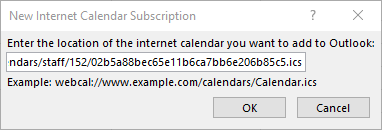
Press Yes when asked if you would like to add the calendar:
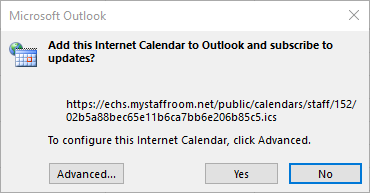
Once this is done you should be able to view the school calendar in Microsoft Outlook: