It is possible to view school calendars on mobile phones, tablets and computers using calendar links.
You can copy the calendar links from within the InTouch portal and use them to view your school calendars on mobile phones, tablets, Windows PCs, Macs etc. Any device or application that supports the iCal calendar format should be able to link to InTouch portal school calendars. You can get a copy of the link you need from the calendar tab in the InTouch portal.
You will find the link you need at the bottom of the calendar page:
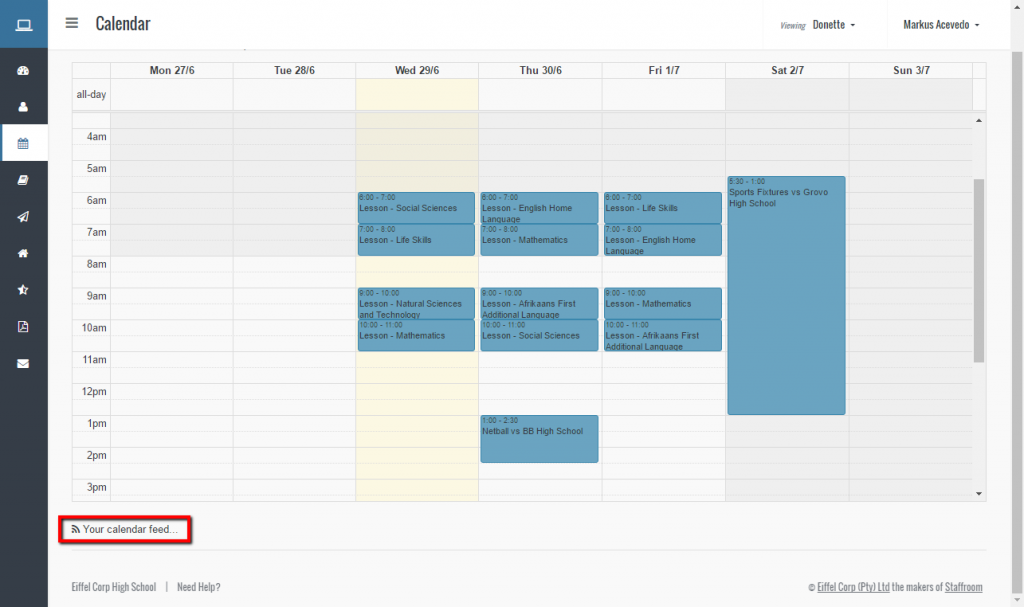
Clicking on the “Your calendar feed” link will open a section at the bottom of the page:

You can use the buttons in this area to:
- Generate a new link (aka URL).
- Copy the link to the clipboard on your device.
- Email the link to the email address you have registered with InTouch portal.
Using the Link in Google Calendar
Note that these instructions are for the Google Calendar web interface circa June 2016. A similar process may work on future versions, however there may be some variations. Note that your device or computer must be connected to the internet via Wifi or mobile network in order to subscribe to an InTouch portal calendar.
Open Google Calendar and use the drop down menu next to “Other calendars” to select the “Add by URL” option:
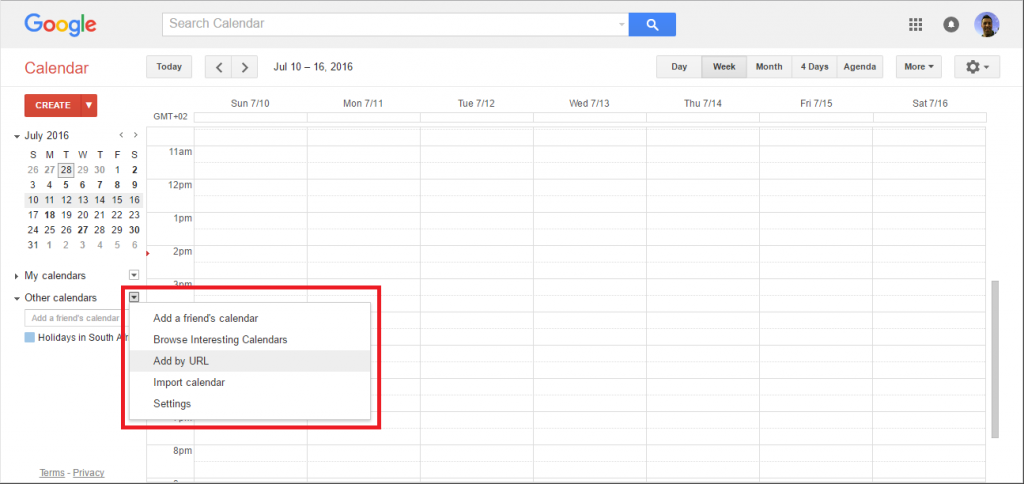
Next paste the calendar link from the InTouch portal into the dialog box displayed and press Add Calendar:
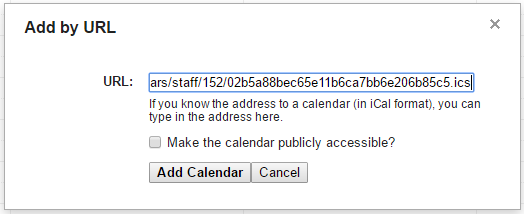
Your Google Calendar should now include the school calendar under Other Calendars and calendar events will be displayed:
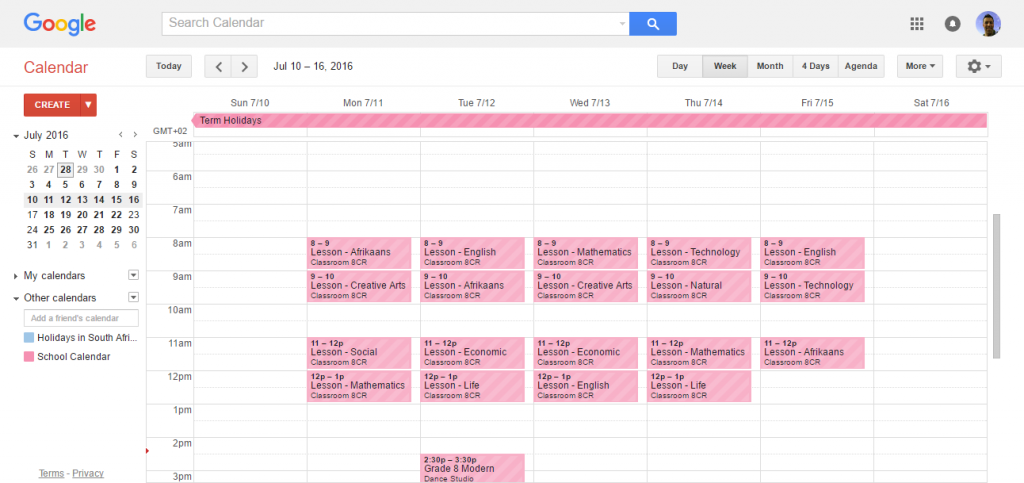
Note that the name of the calendar may be set to the calendar link, but you can change the name to a more sensible name if you wish by editing the name in the calendar settings.