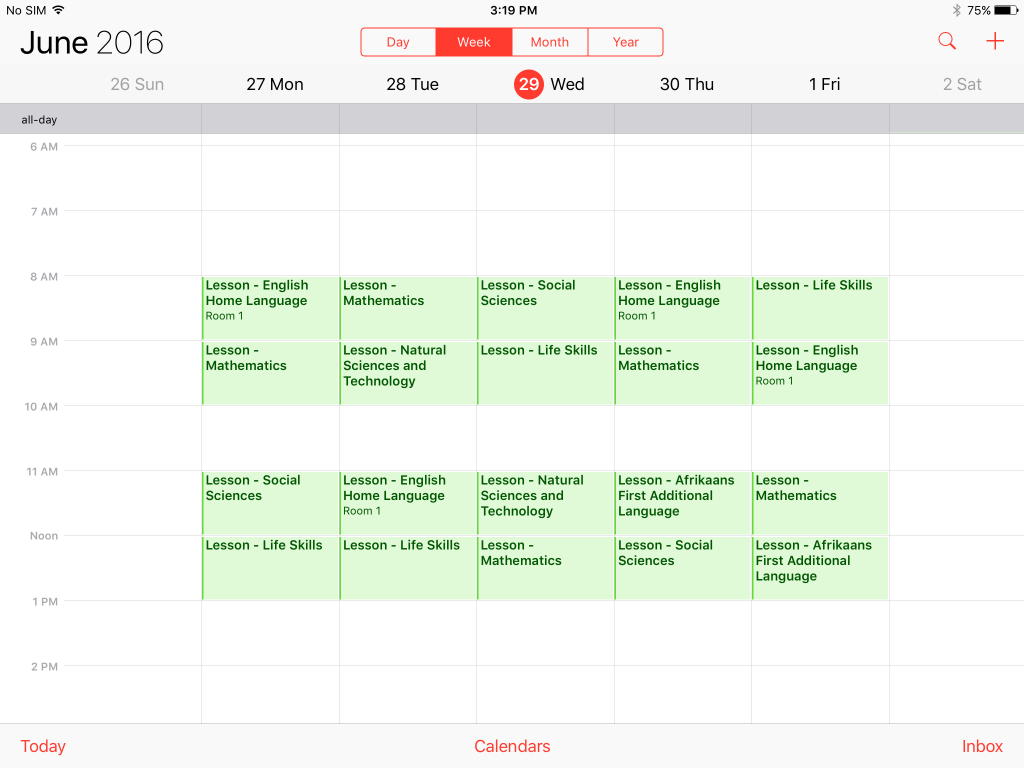It is possible to view school calendars on mobile phones, tablets and computers using calendar links.
You can copy the calendar links from within the InTouch portal and use them to view your school calendars on mobile phones, tablets, Windows PCs, Macs etc. Any device or application that supports the iCal calendar format should be able to link to InTouch portal school calendars. You can get a copy of the link you need from the calendar tab in the InTouch portal.
You will find the link you need at the bottom of the calendar page:
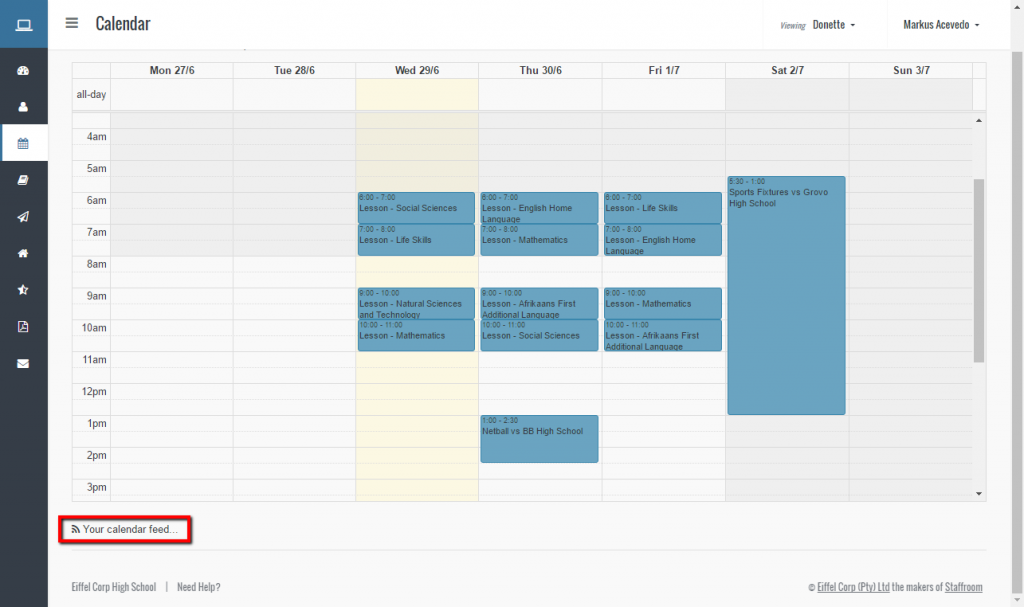
Clicking on the “Your calendar feed” link will open a section at the bottom of the page:

You can use the buttons in this area to:
- Generate a new link (aka URL).
- Copy the link to the clipboard on your device.
- Email the link to the email address you have registered with InTouch portal.
Using the Link on iPad or iPhone
Note that these instructions are for the iPad or iPhone iOS version 9.3.2. A similar process may work on future versions, however there may be some variations. Note that your device must be connected to the internet via Wifi or mobile network in order to subscribe to an InTouch portal calendar.
Open the device settings and select Mail, Contacts, Calendars and then select Add Account:
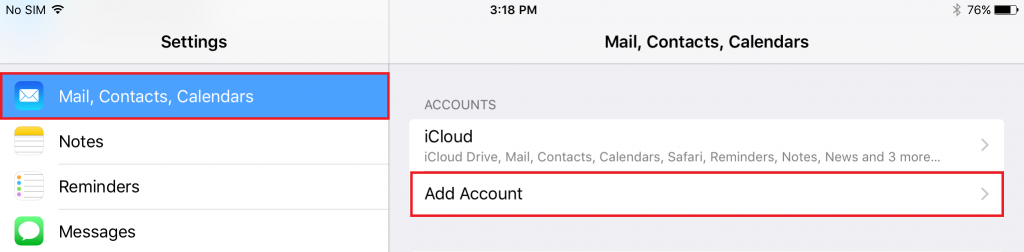
Select “Other” for the type of account to add:
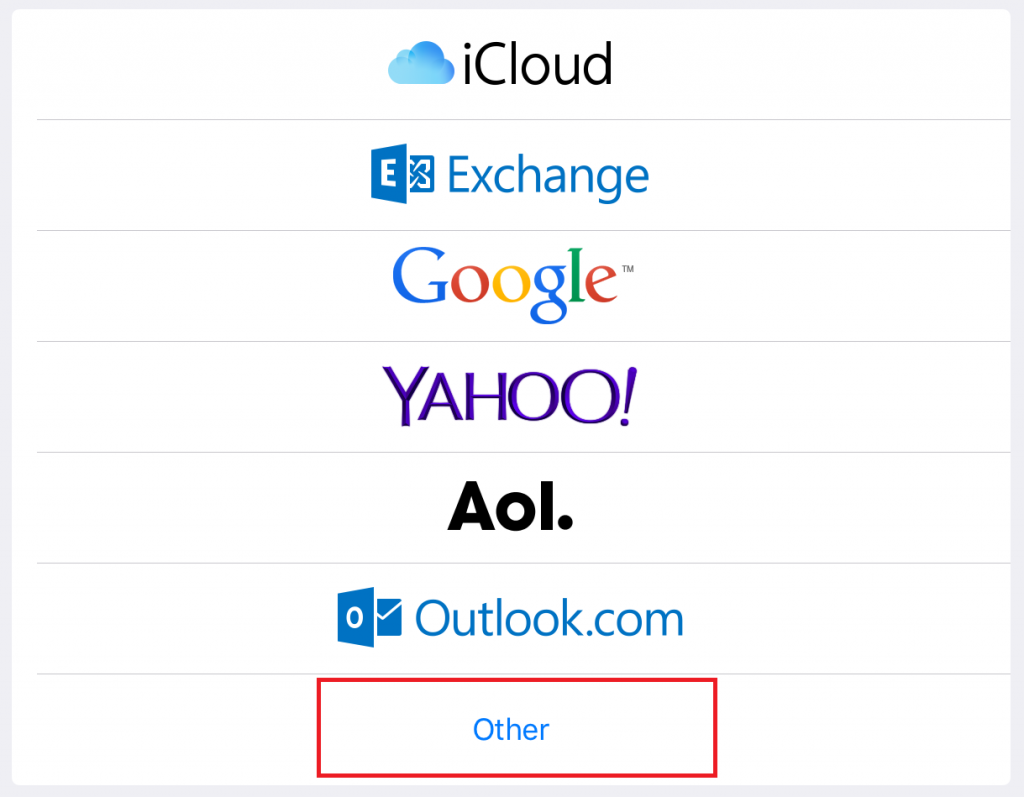
Select “Add Subscribed Calendar” from the calendar options:
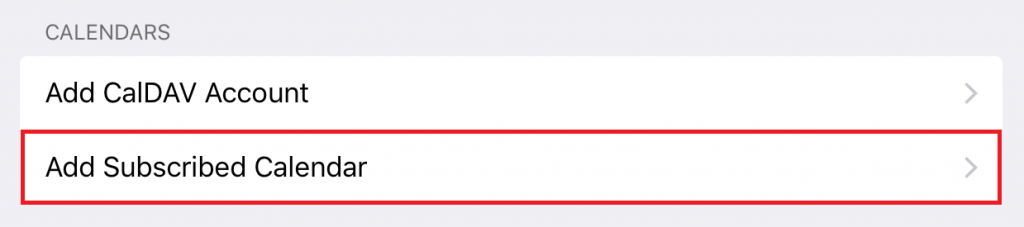
Paste the calendar link from the InTouch portal into the server field and select Next:
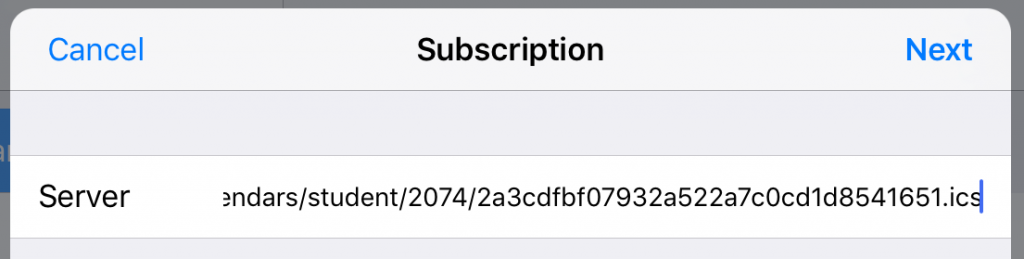
You should see some additional subscription settings next. The default values should not need to be changed so you can just select Save:
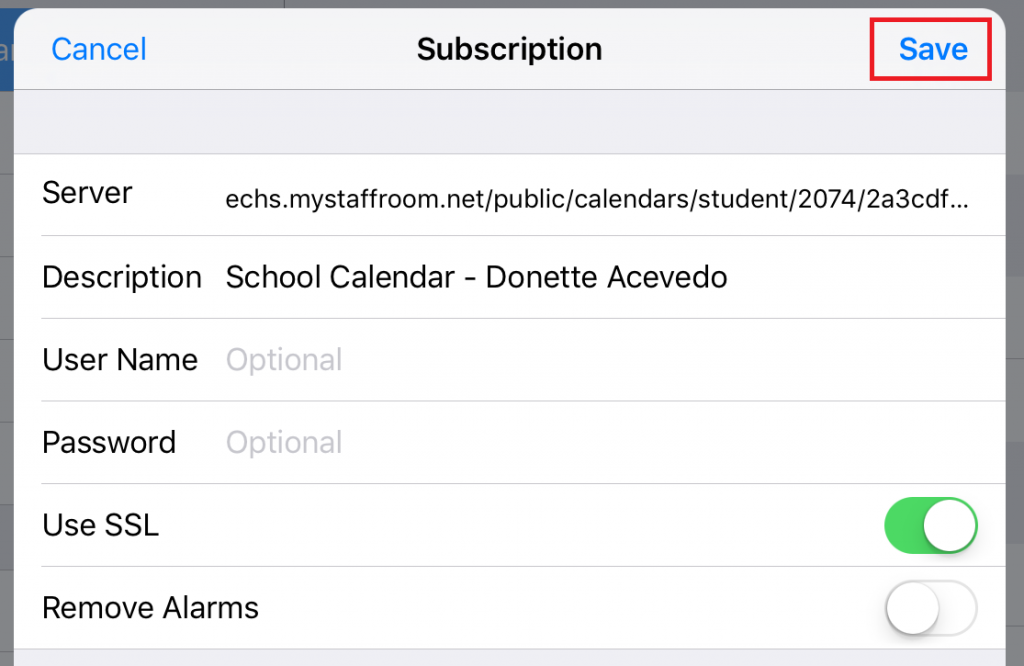
You should now have successfully subscribed to your school calendar and will be able to view calendar events in your iPad or iPhone calendar app: